In today's digital era, user interfaces have undergone a significant transformation, with the rising popularity of dark mode. Dark mode, characterized by a sleek and visually appealing dark color scheme, has gained traction among users for its numerous advantages. Recognizing this trend, Facebook, one of the leading social media platforms, has embraced dark mode, offering its users an alternative interface that is not only stylish but also offers a range of benefits.
Enabling Dark Mode on Facebook
Enabling dark mode on Facebook is a straightforward process that allows you to transform your browsing experience with a sleek and stylish interface. By following a few simple steps, you can activate dark mode and enjoy its benefits. Here's a guide on how to enable dark mode on Facebook:
- Update Your Facebook App: Ensure that you have the latest version of the Facebook app installed on your device. Dark mode may not be available in older versions, so updating the app is essential.
- Access the Facebook Settings: Open the Facebook app and log in to your account. Tap on the menu icon (usually represented by three horizontal lines) located in the top-right corner of the screen to access the settings.
- Navigate to the Settings & Privacy Section: In the settings menu, scroll down and locate the "Settings & Privacy" option. Tap on it to expand the section.
- Select "Settings": Within the "Settings & Privacy" section, tap on the "Settings" option to proceed.
- Choose "Dark Mode": In the settings menu, scroll down until you find the "Dark Mode" option. Tap on it to access the dark mode settings.
- Enable Dark Mode: On the Dark Mode screen, you'll find different options to customize your dark mode experience. To enable dark mode, toggle the switch to the "On" position.
- Select Dark Mode Appearance: Depending on your device and Facebook app version, you may have options to choose different appearances for dark mode. For example, you might have the option to enable "System" mode, which automatically adjusts the theme based on your device's settings, or "On" mode, which keeps dark mode enabled at all times. Select the desired appearance option that suits your preference.
- Enjoy Dark Mode on Facebook: Once you've enabled dark mode and selected your preferred appearance, exit the settings menu. The Facebook app interface should now appear in a sleek and stylish dark color scheme.
Note: The process of enabling dark mode may vary slightly depending on your device's operating system and the version of the Facebook app. The steps provided above are general guidelines, and you may need to adapt them accordingly.
Dark Mode on Mobile Devices
Dark mode is not limited to just the Facebook app on mobile devices. Many operating systems, such as iOS and Android, offer system-wide dark mode settings that can be applied to various apps, including Facebook. By enabling dark mode at the system level, you can enjoy a consistent dark theme across all supported apps on your mobile device. Here's how you can enable dark mode on popular mobile operating systems:
1# iOS (iPhone and iPad):
- Open the "Settings" app on your iOS device.
- Tap on "Display & Brightness."
- Select the "Dark" option to enable system-wide dark mode.
2# Android:
- Open the "Settings" app on your Android device.
- Depending on your device manufacturer and Android version, the exact steps may vary. Look for options like "Display," "Themes," or "Dark theme" in the settings menu.
- Enable the dark mode option to apply it system-wide.
Once you've enabled dark mode at the system level, the Facebook app will automatically switch to the dark theme when you open it, providing a seamless and consistent experience.
Dark Mode on Desktop
Facebook's dark mode is not limited to mobile devices; it's also available for desktop users. Enabling dark mode on your desktop provides a visually appealing and comfortable browsing experience. Here's how you can enable dark mode on Facebook's desktop interface:
- Open Facebook on your web browser. Ensure that you're logged in to your account.
- Click on the down arrow icon located in the top-right corner of the Facebook page to access the drop-down menu.
- In the drop-down menu, click on "Display & Accessibility" or a similar option. The exact wording may vary depending on the version of Facebook you're using.
- Look for the "Dark Mode" option and click on it to enable dark mode.T
- he Facebook interface should now switch to a dark color scheme, providing a visually pleasing experience while browsing on your desktop.
Navigating Facebook with Dark Mode
Once you've activated dark mode on Facebook, you'll notice a new visual aesthetic that transforms your browsing experience. Here are some key aspects to consider when navigating Facebook with dark mode:
- Navigation Icons: The navigation icons and buttons on Facebook will adapt to the dark mode color scheme. They may appear in contrasting colors or shades that stand out against the dark background, making it easier to navigate through different sections of the app or website.
- Profile Pictures and Images: In dark mode, profile pictures and images will also adapt to the color scheme. They may appear more vibrant or striking against the dark background, providing a visually appealing experience.
- Chat Bubbles: When using the Facebook Messenger feature within the app or website, chat bubbles will adopt the dark mode theme. Conversations and messages will be displayed with contrasting colors to ensure readability and make it easier to follow conversations.
- Notifications: Facebook notifications will also be displayed in the dark mode color scheme. Whether it's a message, friend request, or other notification, the dark background and contrasting text will make them easily noticeable and accessible.
- Overall Aesthetic: Dark mode gives Facebook a sleek and modern look. It creates a cohesive visual experience throughout the platform, enhancing the overall aesthetics and making it enjoyable to browse and interact with content.
Enhancing Visual Comfort
Dark mode on Facebook offers several advantages in terms of visual comfort. Here are some ways it enhances your browsing experience:
- Reduced Eye Strain: Dark mode uses a dark color scheme with light text, which reduces the contrast between the screen and your eyes. This helps reduce eye strain, especially when browsing Facebook for extended periods.
- Improved Readability: The high contrast between the dark background and light text makes it easier to read content on Facebook. The text stands out more prominently, enhancing readability and making it comfortable to consume articles, posts, and comments.
- Minimized Glare: Dark mode significantly reduces the amount of bright light emitted from the screen, making it easier on the eyes, especially in low-light environments. It reduces glare and prevents unnecessary strain, allowing for a more comfortable browsing experience.
- Better Focus: With a dark interface, distractions are minimized, and the focus is directed towards the content you're viewing. This can help you stay more engaged and focused while scrolling through your Facebook feed or reading posts.
Optimizing Battery Life
Dark mode on Facebook can also contribute to optimizing your device's battery life. Here's how it helps:
- OLED and AMOLED Displays: Many modern smartphones feature OLED or AMOLED displays. These types of screens can turn off individual pixels when displaying black pixels, resulting in power savings. Dark mode predominantly uses black backgrounds, which means fewer pixels are lit up, leading to reduced power consumption and improved battery life.
- Reduced Screen Brightness: Dark mode typically lowers the overall brightness of the user interface. When using Facebook in dark mode, your device's screen emits less light, reducing power consumption and extending battery life.
- Efficient Power Usage: Dark mode encourages the efficient use of power by limiting the energy consumed by the screen. By enabling dark mode on Facebook, you can help optimize battery usage and potentially enjoy longer browsing sessions without draining your device's battery as quickly.
By enabling dark mode on Facebook, you can enjoy a visually pleasing and comfortable browsing experience. The dark color palette reduces eye strain, enhances readability, and adds a touch of elegance to your Facebook interactions. Whether you're browsing through your news feed, engaging in conversations, or exploring different features, dark mode offers a seamless and immersive interface that enhances your overall Facebook usage. So go ahead and enable dark mode on Facebook to transform your browsing experience and enjoy its sleek and stylish appeal.




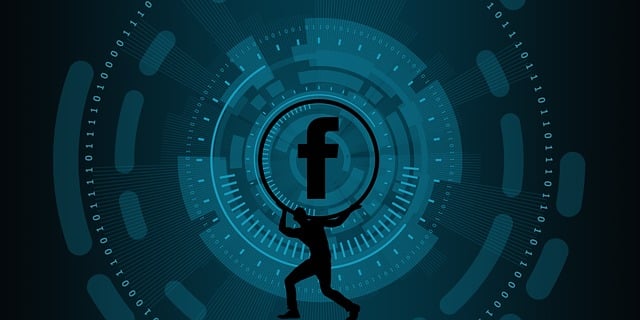


 It doesn't matter that you want to become strong! There's no need to compare yourself to them! The others are themselves and you are yourself! The answer to your life are all within you!!
It doesn't matter that you want to become strong! There's no need to compare yourself to them! The others are themselves and you are yourself! The answer to your life are all within you!!
Keine Kommentare
Kommentar veröffentlichen